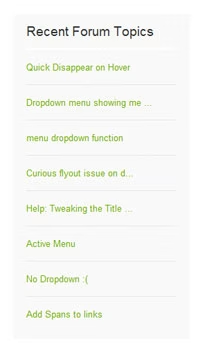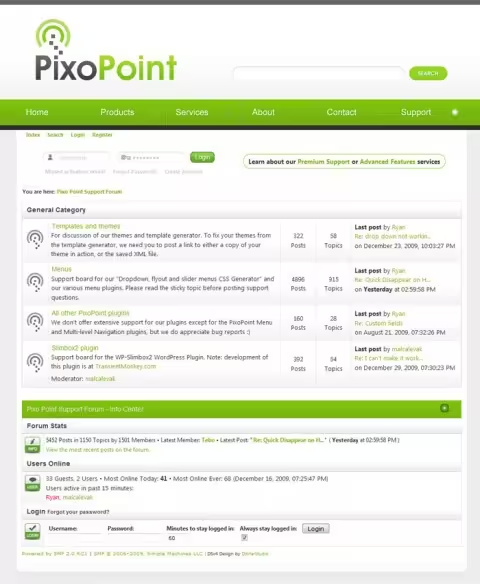PixoPoint SMF Widget
Published January 2nd, 2010 under Plugins
Sorry, but there are better ways to do this now. This project has been deprecated and is no longer in development. This page will be kept online for archival purposes and in case anyone is still interested in the project despite being no longer maintained.
We have received a few requests for information about how we have added our latest forum topics to our sidebar here on PixoPoint.com. The answer, is that it is a custom coded WordPress widget.
We weren’t intending this for public release, so it is not as easy to use as it could be. The plugin works by periodically utilizing the SSI.php file in SMF to load the list of topics, then it stores them in your WordPress database. The system currently reloads the list of topics every time it loads a specific page on your site; this was a simple fix for our own purposes but for your own site you may wish to use a cron job to load the script periodically (you will need to know some PHP to do this). You could reload the list of topics on every page load, but this would require totally reloading the SSI.php file on every page load which will likely cause performance problems on your site.
The widget doesn’t include an easy to use admin panel and instead has a file called config_smf.php which allows you to control how many posts to display, the ID for the page and how many posts/topics are displayed. It currently only works with SMF 2.0, but could easily be adapted to work with SMF1.1.x. It could also be adapted to display other pieces of information from your SMF forum.
<php /* This file sets the configuration of the SMF settings for the widget PixoPoint SMF forum posts widget Copyright (c) 2009 PixoPoint Web Development ........... */ $pixopoint_smfvar['ssi_path'] = '/home/random/public_html/live/forum/SSI.php'; // Path to your SMF installations SSI.php file $pixopoint_smfvar['wp_pageid'] = 436; // Page ID of an infrequently accessed page on your site $pixopoint_smfvar['numberposts'] = 10; // The number of posts you wish to display ?>
Download PixoPoint SMF Widget zip file
Installation
- Upload the complete pixopoint-code-comments folder to the /wp-content/plugins/ directory OR install it via the WordPress plugin repository browser
- Activate the plugin through the ‘Plugins’ menu in WordPress
- Modify the smf-config.php file to suit your own sites specifications
Support
This software was not originally intended for public release so we will not be providing support for free sorry. For support (including help with customisations), you will need to try our Premium Support service.