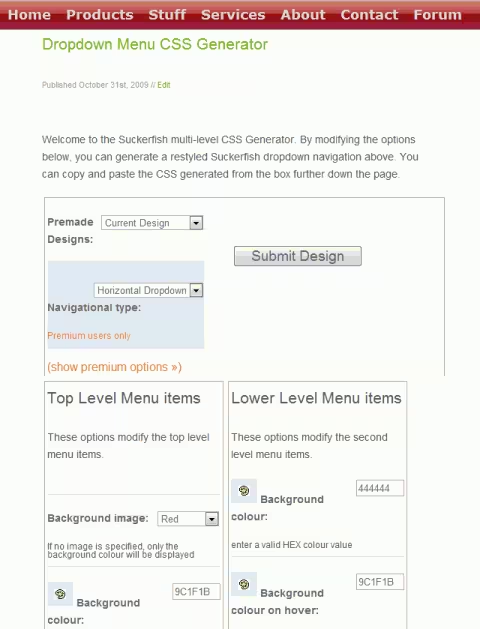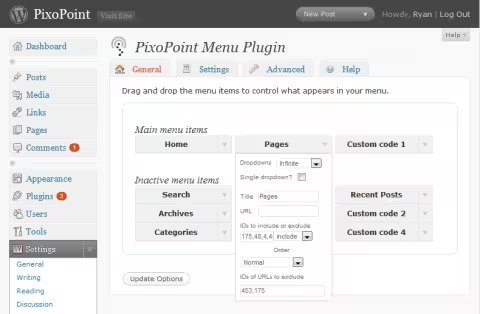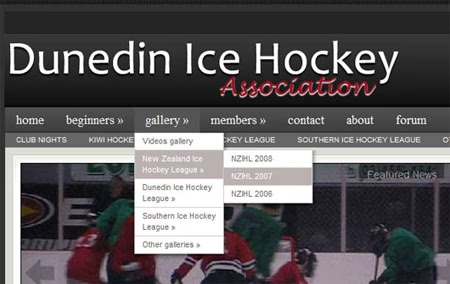PixoPoint Menu beta
Sorry, but there are better ways to do this now. This project has been deprecated and is no longer in development. This page will be kept online for archival purposes and in case anyone is still interested in the project despite being no longer maintained.
Note: This page refers to the PixoPoint Menu beta plugin, not the latest stable version. The download links on this page may be incorrect.
The PixoPoint Menu plugin adds an SEO friendly, accessible regular or dropdown menu to your WordPress powered site. To see a demo of the plugin in action, check out the menu above or visit our demo site. The plugin is 100% compatible with our dropdown menu CSS generator and PixoPoint Menu Animations plugin.
Features
- Control content will be displayed in the menu
- Easy to use interface for modifying the design
- Up to two menus
- Plus much more
- Compatible with PixoPoint Menu Animations plugin
Download
The latest download is available from here: [plugin link text=’Download PixoPoint Menu plugin’]
Help
For more assistance please view the help documentation.
For extra assistance please visit our support forum. For paid support, please consider our Premium Support service.
Changing the look of your menu
You can style the menu by using our easy to use dropdown menu CSS generator. The code from the generator may then be copy and pasted into the admin page of the PixoPoint Menu plugin.
PixoPoint Dropdown Menu CSS Generator »
Theme support
The plugin features automatic integration with some themes. If you install the plugin when used with Theme Hybrid, Thematic, Thesis or any theme which uses wp_page_menu() to create it’s existing menu, you can simply choose the ‘auto theme-support’ checkbox and when you reload your site you will see the menu in action – no theme modifications necessary.
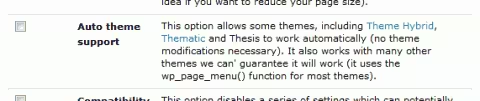
Drag n Drop menu contents
You can move your menu contents around via a drag and drop interface. To save confusion in finding the settings for each menu item, you can modify those options via a box activated by clicking a dropdown button on each menu item.
Adding a second menu
To add a second menu to your site, please install the separate PixoPoint Menu: Multiple Menus addon.
PixoPoint Menu Animations plugin
We recommend also installing the PixoPoint Menu Animations plugin for adding a slick, smooth moving animated effect to any dropdown menus you may create with the PixoPoint Menu plugin.
For legacy purposes, on upgrading from an old version of the PixoPoint Menu plugin (< v0.7), a built-in version of the “PixoPoint Animations plugin” will be loaded in the background. You should install the actual plugin to ensure that future upgrades do not remove this functionality from your site.
Multi-level Navigation plugin
This plugin is intended as a replacement for the Multi-level Navigation plugin. If installed while the Multi-level Navigation plugin is running, it will deactivate that plugin, then transfer all of your settings (including your CSS) over to the new plugin and then clean your database of all of the old Multi-level Navigation plugin data (that plugin added lots of pointless junk to your database).